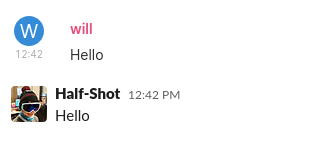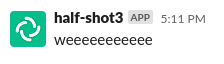Puppeting
Puppeting is the ability to link your Matrix identity with your Slack identity, and send messages as if you were talking from Slack.
A message sent from Element appearing as a native Slack message
While the bridge supports sending messages as itself on behalf of users (including setting an avatar and name), there are limits to its abilities. An “[APP]” logo will appear next to your messages, and users are not able to DM you or invite you to chats.
A message sent from Element appearing as a bot message.
Puppeting also allows the bridge to connect you to channels that the bridge would otherwise not be able to access, such as DMs and private channels.
Setting up the bridge
You will need to configure the bridge to support puppeting before you can make use of it.
The minimal set of configuration you will need is:
puppeting:
enabled: true
rtm:
enable: true
oauth2:
client_id: "12345.12345"
client_secret: "abcdef12345"
redirect_prefix: "https://yourexternaladdress/"
You must enable puppeting and RTM support. RTM support means the bridge will use websockets to communicate with the bridge rather than HTTP pushed events.
Finally, you must have OAuth2 configured. OAuth2 is used to authenticate
users with Slack and get the required access tokens in order to puppet
accounts. client_id and client_secret can be found on the OAuth page
of your Slack App (under https://api.slack.com/apps). Ensure you have all the
correct permission scopes. (see
OAuth2.ts
for an up-to-date list)
For this to work, the bridge must be listening for external HTTP
requests on the port configured by slack_hook_port. A load balancer
should be used for this.
You must also ensure that you have configured Redirect URLs on your Slack
App to contain the URL provided in redirect_prefix. You must also update
your Request URL in Event Subscriptions. Ensure the bridge is started,
otherwise Slack will not be able to verify the URL.
Once this is all configured, you are ready to start puppeting.
Connecting your account
Connecting your account is a simple affair. You need to message the bridge
bot, which will be @{sender_localpart}:yourdomain in a private direct
message on Matrix. The sender_localpart will be in your registration file.
Send the bot the command login and follow the link provided.
Once you’ve completed that step, your messages will now arrive through the bridge. You are also free to disable access to the HTTP listener configured above IF you do not wish to puppet any other users.
Extra configuration
You may configure additional options if your circumstances require it.
Deny some users the ability to direct message
If you wish to deny some users the ability to send direct messages,
you can use this configuration below. You can use allow|deny
to choose who is allowed or denied, and matrix|slack to identify
which type you wish to block. Strings surrounded by / are treated
as regex strings, otherwise they are treated as complete identifiers.
puppeting:
direct_messages:
deny:
matrix:
- /^@evil/
For example, this configuration would block users who have a user_id starting
with @evil from messaging Slack users.
Notes
The offical Matrix.org bridge does not support puppeting or private channels. We suggest you either self-host, or find a provider for this bridge.